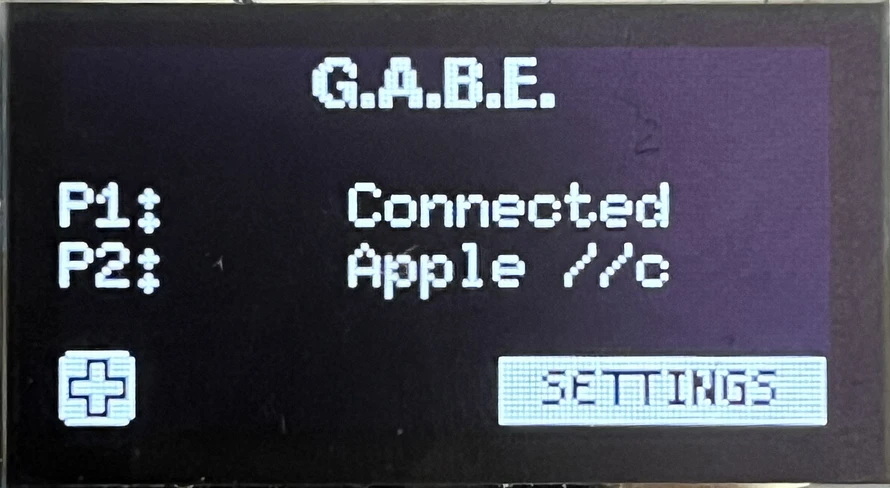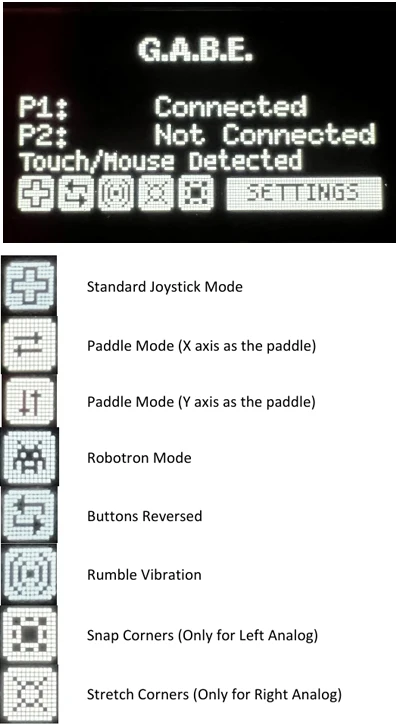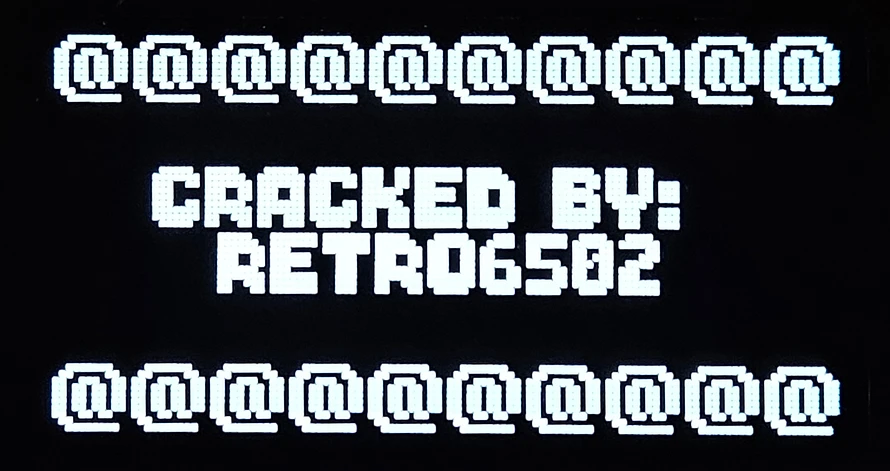List of supported gamepads with supported features, known bugs, etc.
Sony DualSense (PS5)

Supported "extra features":
Rumble
Lightbar color
Player LEDs
- Pair instructions: While pressing and holding the Create button, press and hold the PS button until the light bar blinks (Sony official instructions).
Sony Dualshock 4 (PS4)

Supported "extra features":
Rumble
Lightbar color
virtual mouse (touchpad)
- Supports both the 2013 (CUH-ZCT1) and 2016 (CUH-ZCT2) editions
- Some clones are known to work Ok
- Pair instructions: While pressing and holding the SHARE button, press and hold the PS Button until the light bar flashes (Sony official instructions).
Nintendo Switch Pro

Supported "extra features":
Rumble
Player LEDs
- Some clones are known to work Ok
Nintendo Switch JoyCon

Both Left and Right JoyCon are supported.
Supported "extra features":
Player LEDs
Orientation mode
Sideways (horizontal)
- Each JoyCon represents one gamepad. Cannot be used as a single/combined gamepad.
- Some clones are known to work Ok
Nintendo Wii U Pro controller

Supported "extra features":
Player LEDs
Rumble
- Some clones are known to work Ok
Nintendo Wii Remote
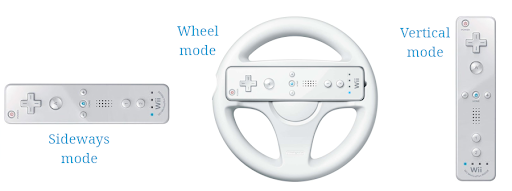
Supported "extra features":
Player LEDs
Rumble
Orientation modes
Sideways mode (default) / Wheel mode (Accelerometer) / Vertical mode
- Supports both Wii Remote (RVL-003) and Wii Remote Motion Plus (RVL-036)
- Supports 3 modes:
- Sideways mode (default)
- Wheel mode (Accelerometer)
- Vertical mode
- Supported features: player LEDs, rumble, accelerometer
- To start pairing, use the "Sync" method (press "Sync" button).
Sideways mode
- Default mode. No need to press anything special to enter this mode.
- Use Wii Remote in horiontal position.
- D-pad for regular movements.
- Button "1" for fire.
- Button "2" for jump.
Wheel mode (Accelerometer)
- Enter this mode by pressing "A" (A == accelerometer, easy to remember) while connecting or reconnecting.
- Rotate left/right for left/right movements
- Use D-pad for up/down movements
- Button "A" for fire.
- Button "shoulder" to jump.
- LED #3 will be on in this mode.
Vertical mode
- Enter this mode by pressing button "+" while connecting or reconnecting.
- D-pad for regular movements.
- Button "shoulder" for fire.
- Button "A" to jump.
- LED #4 will be on in this mode.
Nintendo Wii Remote + Nunchuk

When Nunchuk is attached to the Wii Remote, the Nunchuk can be used.
Nunchuk as regular joystick
- Default mode. No need to press anything special to enter this mode.
- Use Nunchuk joystick for regular movement.
- Nunchuck button C for fire.
- Nunchuck button Z for jump.
Wii Remote can also be used, but both of them control the same joystick.
Nunchuk as second joystick
To control both Commodore joysticks (useful when in Unijoysticle Enhanced mode), you have to press the "+" button in the Wii Remote while connecting or reconnecting.
- Enter this mode by pressing button "+" while connecting or reconnecting.
- Use Nunchuk joystick for "right" movement.
- Nunchuck button C for "right" fire.
- Use Wii Remote D-pad for "left" movement.
- Use Wii Remote shoulder button for "left" fire.
Nintendo Wii Remote + Classic Controller / Classic Controller Pro

A Nintendo Classic Controller or Classic Controller Pro can be used when it is attached to the Wii Remote. When attached, the Wii Remote will be "disabled" and only the Classic Controller can be used.
Xbox Wireless (model 1708, 2 buttons)

Supported "extra features":
Rumble
Trigger Rumble
- This is the "2 button" model
- Must be the model 1708 (released in 2016) and not earlier. Model 1797 should work.
- Supports Xbox Controller firmware: v3.1 (BR/EDR), v4.8 (BR/EDR), v5.15 or newer (BLE)
- Pair instructions: Same as model "1914", see below.
- Protocol:
- BLE: Since Xbox firmware v5
- BR/EDR: Before Xbox firmware v5
Xbox Wireless (model 1914, 3 buttons)

Supported "extra features":
Rumble
Trigger Rumble
- This is the "3 button" model
- Should be model 1914. Other "3 button" models should work as well.
- Supports Xbox Controller firmware: v5.15 or newer
- Pair instructions:
- Turn on your controller by pressing the Xbox button.
- Press the controller’s Pair button for 3 seconds and release.
- Done. GABE will connect to it once it receives the "advertisement" broadcast message.
Xbox Adaptive Controller

- Supports Xbox Controller firmware: v5.15 or newer
- Pair instructions:
- Press "pair" button at the back of the controller.
- Wait until Xbox logo blinks
- Done. GABE will connect to it once it receives the "advertisement" broadcast message.
Android

Steam Controller

- Controller must be flashed with Bluetooth firmware
- Supported features:
- Disables "lizard mode" (keyboard / mouse mouse)
- Supports D-pad, triggers, buttons, thumbstick, right pad
- Pair instructions:
- Press "Y" + "Steam" button
Stadia Controller

Supported "extra features":
Rumble
SteelSeries Nimbus

- Tested with Nimbus SteelSeries for iOS.
OUYA

- Only 1st gen is supported. It is unknown whether the newer version works Ok.
8BitDo Family

Supported "extra features":
Model
Rumble
Player LEDs
Gyro / Accelerometer
Ultimate
SN30 Pro
Pro 2
Lite
Lite 2
M30
Arcade Stick
Zero 2
NES30
Atari VCS Joystick

- Buttons / joystick supported
- The "paddle" (when you rotate the joystick) is reported as
THROTTLE
iCade 8-bitty

Amazon Fire TV Remote

- Only 1st gen is supported
Misc controllers
Collection of misc controllers.
- Only the emulation modes that are known to work are listed.
- If more than one emulation mode is supported, it is listed right below, using an empty "Model" name.
Model
Emulation
DATA FROG P02 (PS4)
DualShock 4
DATA FROG S80 (Switch)
Switch
Xbox
Gamesir T3s
Switch
Gamesir Nova Lite
Switch / Android
HS-SW510
Switch
Android
Terios T3 / ShanWan BM-769
Android (iPhone)